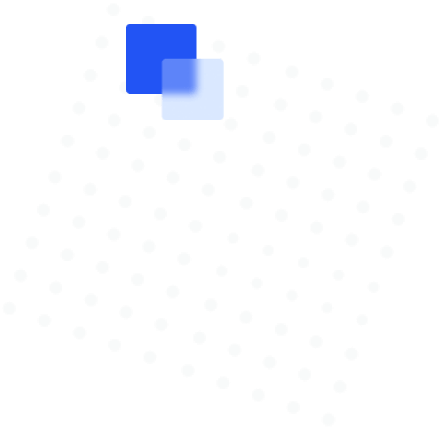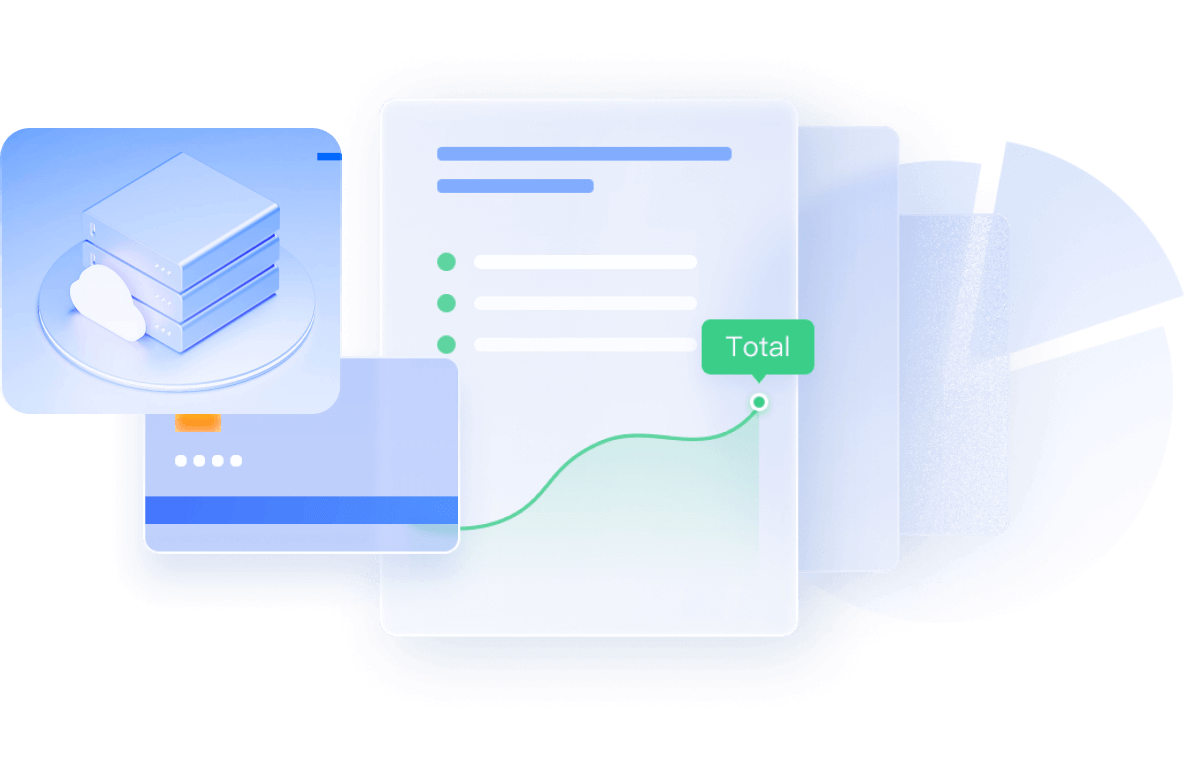BRAR The comparison of trading varieties and long-short position of brokers.
The comparison of trading varieties and long-short position of brokers.

The comparison of trading varieties and long-short position of brokers.
EUR/USD

Long Position
Short Position
 ALL
ALL Position Details
EUR/USD

- BrokerPositions(%)
- Lot
- 24H changes
RoboForex20.09%
- 2,362.85
- -42.36%
XM17.43%
- 2,050.58
- -17.67%
FBS16.10%
- 1,893.25
- -43.59%
EBC10.73%
- 1,262.28
- -31.28%
IC Markets Global10.54%
- 1,240.3
- -6.84%
Darwinex6.62%
- 778.72
- -8.82%
RockGlobal5.05%
- 593.46
- +152.00%
LiteForex4.73%
- 555.78
- -15.71%
MultiBank Group4.66%
- 547.93
- 0.00%
WeTrade4.06%
- 477.28
- -13.64%
Long/Short ratio history
Short
Long